Search
Latest topics
Similar topics
Most active topic starters
| ZxC | ||||
| >L.E.E< | ||||
| NinjaAssasinX | ||||
| Anonymous :D | ||||
| halt drop or die | ||||
| Street Workout | ||||
| CrazyRussian | ||||
| Flame Boy | ||||
| VeyroN <3 | ||||
| COB®a |
How to send a message? (tutorial)
Page 1 of 1
 How to send a message? (tutorial)
How to send a message? (tutorial)
Some days without a tutorial.......
Sorry guys and girls, but now i arrived with a new tutorial thread by me.
Also i will try to put more tutorials in the future. :/
This tutorial is about "how to send a message to a member".
You must follow the steps.
Step-1 Accesing the Message menu
First you must be logged in to have acces to the message menu.
When you logged in, click to this button marked with red circle.

Now is time for the new step......
Step-2 Understainding the functions of message menu
This step is not a big deal, but in this step contains some important facts of messages menu.

As you can see in this images the green circle that is marked, represent the important sections where the messages are divided.
In fact, if you sent a message to someone, the message that you sent it, won't be visible in the messages list when you click to Messages button (in short words, the messages that are sent, are visible in "Sentbox' section).
To know the definitions of those sections, here i'll put the definitons of those sections type:
Inbox- This sections contains the messages recieved by others members users.
Sentbox- This sections contains the messages sent to others users.
Outbox- This sections contains the messages that are still pending to be read by the user (that mean you sent a message but the message is still not read by the user).
Savebox-This sections contains the messages that are saved as a "favourite message"
Now is time for the next step.
Step-3 Sending a message to someone
First click to the "New Topic" button as markered with a green sign.

When you clicked to this button, will appear this:

Now is time to write a message to someone.
But to write a message you must first write the username of a user in the user field.
This field is more important because without writing the username of the user that i want to send it, then won't work the sending procces.
This is like if i want to send the letter but without the name recipient to the reciever..........
Also you can send the message to more users by writing more usernames, to do that click to the "+" (plus button) and will appear a new field to write a new username.
Furthermore, you can also send the message to your friend (if you have friends in friend list) and you can send the message to the groups.
When you wrote the username reciever, you need to write the subject title (this can be optional) and you must write the text of the message (this is important).
When you finished writing the text ,etc., click to the "Send" button to send the message to the reciever.
This step is more fundamental to send a message.
Step-4 How to delete and save a message to the Savebox?
This step is optional but still helpful for those who want to clean his message list.
To do this scroll down and you'll see below these three buttons.

To know the functions of those buttons, here are the definitions:
Save Marked- Save a message in Savebox.
Delete Marked- Delete the messages that are marked.
Delete All- Delete all messages existent in the messages list.
To delete a message, just mark a message that you want to delete, by simply clicking the little square in the right (tick it) and click to the Delete marked button.
Moreover, you can delete multiple messages by marking more messages.
To delete all messages, just simply click "Delete All" and all the messages are deleted completely.
If i got a new message recieved, then how i can see it?
Usually, the unread messages recieved by others, are notificated with "New P.M." like in this image.

When you see this button "New P.M." then that mean you recieved a new unread message.
To see it, click to that button and check the new unread message "with + marked" in the inbox section.
And that it, hope this will help you. ;d
Sorry guys and girls, but now i arrived with a new tutorial thread by me.
Also i will try to put more tutorials in the future. :/
This tutorial is about "how to send a message to a member".
You must follow the steps.
Step-1 Accesing the Message menu
First you must be logged in to have acces to the message menu.
When you logged in, click to this button marked with red circle.

Now is time for the new step......
Step-2 Understainding the functions of message menu
This step is not a big deal, but in this step contains some important facts of messages menu.

As you can see in this images the green circle that is marked, represent the important sections where the messages are divided.
In fact, if you sent a message to someone, the message that you sent it, won't be visible in the messages list when you click to Messages button (in short words, the messages that are sent, are visible in "Sentbox' section).
To know the definitions of those sections, here i'll put the definitons of those sections type:
Inbox- This sections contains the messages recieved by others members users.
Sentbox- This sections contains the messages sent to others users.
Outbox- This sections contains the messages that are still pending to be read by the user (that mean you sent a message but the message is still not read by the user).
Savebox-This sections contains the messages that are saved as a "favourite message"
Now is time for the next step.
Step-3 Sending a message to someone
First click to the "New Topic" button as markered with a green sign.

When you clicked to this button, will appear this:

Now is time to write a message to someone.
But to write a message you must first write the username of a user in the user field.
This field is more important because without writing the username of the user that i want to send it, then won't work the sending procces.
This is like if i want to send the letter but without the name recipient to the reciever..........
Also you can send the message to more users by writing more usernames, to do that click to the "+" (plus button) and will appear a new field to write a new username.
Furthermore, you can also send the message to your friend (if you have friends in friend list) and you can send the message to the groups.
When you wrote the username reciever, you need to write the subject title (this can be optional) and you must write the text of the message (this is important).
When you finished writing the text ,etc., click to the "Send" button to send the message to the reciever.
This step is more fundamental to send a message.
Step-4 How to delete and save a message to the Savebox?
This step is optional but still helpful for those who want to clean his message list.
To do this scroll down and you'll see below these three buttons.

To know the functions of those buttons, here are the definitions:
Save Marked- Save a message in Savebox.
Delete Marked- Delete the messages that are marked.
Delete All- Delete all messages existent in the messages list.
To delete a message, just mark a message that you want to delete, by simply clicking the little square in the right (tick it) and click to the Delete marked button.
Moreover, you can delete multiple messages by marking more messages.
To delete all messages, just simply click "Delete All" and all the messages are deleted completely.
If i got a new message recieved, then how i can see it?
Usually, the unread messages recieved by others, are notificated with "New P.M." like in this image.

When you see this button "New P.M." then that mean you recieved a new unread message.
To see it, click to that button and check the new unread message "with + marked" in the inbox section.
And that it, hope this will help you. ;d

ZxC- Owner
- Posts : 655
Thanks : 0
Join date : 2014-08-20
Location : Italy
Page 1 of 1
Permissions in this forum:
You cannot reply to topics in this forum
 Home
Home
» The main forum has been moved
» Application to be mod on saz server
» Aplication mod
» Refurbishing the forum
» Ban appeals request
» Suggesting ideas
» Rule violation and banning
» Server Rules